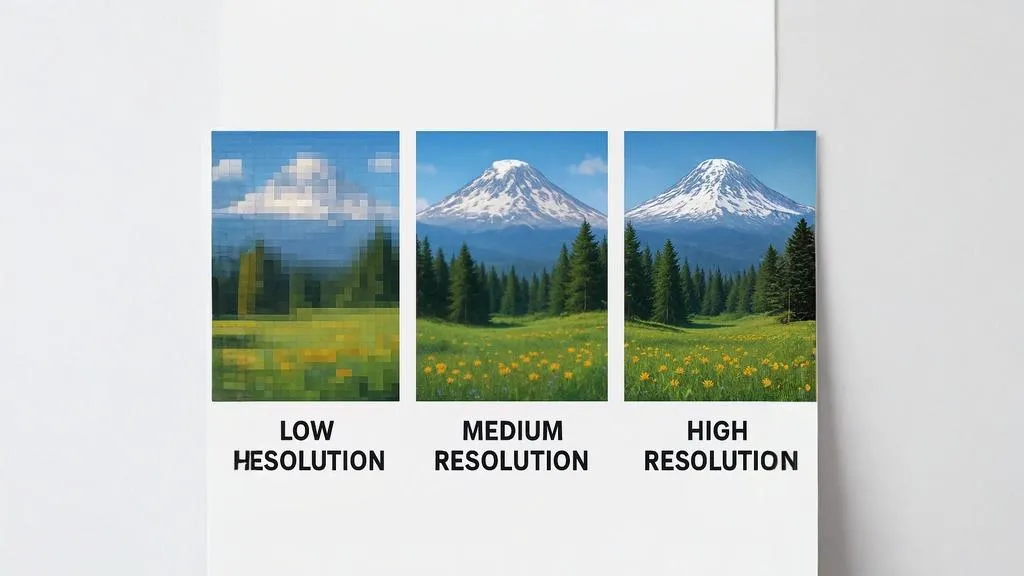If you manage a content-heavy website, online store, or digital portfolio, you know how time-consuming image preparation can be. One-by-one image processing is tedious and inefficient, especially when you need to upscale dozens or even hundreds of images to improve your site's visual quality.
Fortunately, batch processing with AI upscaling can dramatically streamline your workflow. In this comprehensive guide, we'll explore how to set up efficient batch processing systems that save time while ensuring consistent, high-quality results across your entire image library.
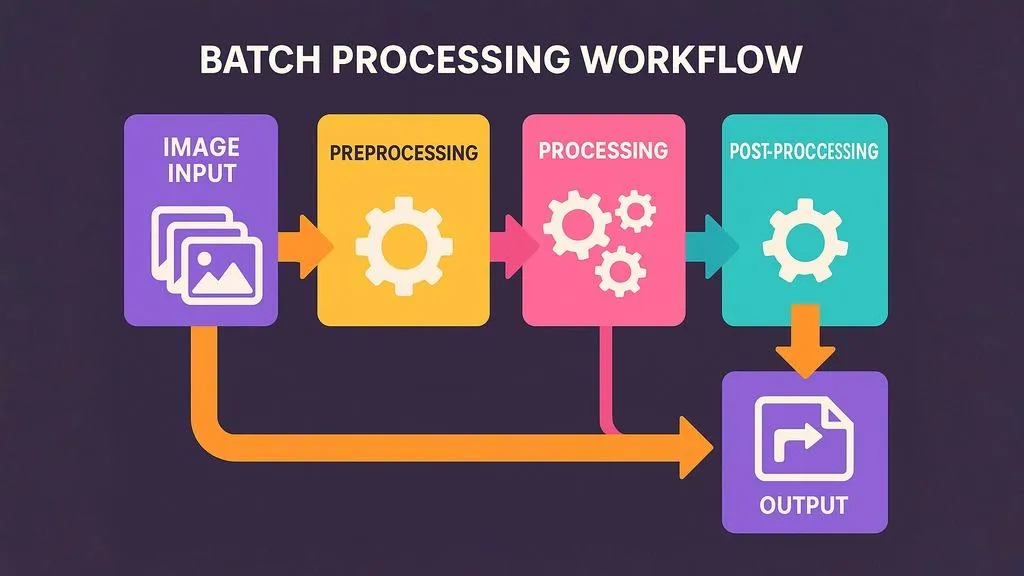
Visualization of an efficient batch processing workflow for multiple images
Why Batch Processing Matters
Before diving into the how-to, let's consider the benefits of batch processing your website images:
Time Efficiency
The most obvious benefit is the time saved. Manually processing images one at a time can consume hours or even days, while batch processing can reduce this to minutes or hours, depending on volume.
Consistency
Batch processing ensures that all images receive the same enhancement parameters, creating a consistent visual experience across your website. This is particularly important for e-commerce sites, portfolios, and content-rich pages.
Workflow Optimization
Setting up batch processes allows you to integrate image enhancement into larger workflows, such as content management systems, product upload procedures, or marketing campaign preparations.
Resource Management
Scheduled batch processing can maximize resource efficiency by running during off-hours or when system resources are less in demand.
"After implementing batch processing for our online catalog, what used to take our team three days now takes four hours. The time savings alone covered the cost of our subscription within the first month." - Marco Sanchez, E-commerce Director
Common Batch Processing Scenarios
Let's explore the most common use cases for batch image upscaling:
E-commerce Product Catalog Enhancement
Online retailers often need to upscale and enhance product images that may come from various sources at different qualities. Batch processing ensures all product images display at consistent quality.
Content Library Upgrades
News sites, blogs, and content platforms with extensive image libraries can upgrade their entire visual archive to modern resolution standards through batch processing.
Legacy Website Modernization
Older websites with low-resolution images can be modernized without recreating content by batch upscaling the entire image library.
Marketing Campaign Preparation
Marketing teams preparing visual assets for multi-channel campaigns can ensure consistent image quality across all platforms by batch processing with specific output parameters for each channel.
Photography Portfolio Migration
Photographers upgrading their portfolio websites can batch process older works to match the resolution and quality of newer images.
Case Study: A travel blog with over 3,000 posts dating back to 2010 needed to update their entire image library for a redesigned, retina-optimized website. Manually processing each image would have taken weeks. Using our batch processing tools, they processed all 12,000+ images over a weekend, with each image automatically enhanced to modern resolution standards.
Preparing for Batch Processing
Successful batch processing requires thoughtful preparation:
Audit Your Image Library
- Take inventory of your image types and sources
- Identify patterns and categories (product images, blog featured images, gallery photos, etc.)
- Note current resolution ranges and target enhancement goals
- Prioritize images based on visibility and importance
Organize Your Files
Effective file organization is crucial for batch processing:
- Create a clear folder structure for input and output images
- Group similar images that will receive the same processing parameters
- Consider naming conventions that make it easy to match original and processed files
- Remove any unnecessary files before processing
Test Processing Parameters
Before committing to a full batch:
- Process a small, representative sample of your images
- Test different upscaling factors and enhancement settings
- Review results carefully at 100% zoom
- Adjust parameters until you find the optimal balance
Plan Your Output Specifications
Determine the exact specifications needed for your platform:
- Target resolution for each image type
- Output file format (JPEG, PNG, WebP)
- Quality/compression level
- Color profile requirements
Batch Processing with Image AI Upscale
Our platform offers several methods for batch processing images, from simple multi-file uploads to advanced API integration. Here's how to use each approach:
Method 1: Web Interface Batch Upload
For smaller batches (up to 50 images at once):
- Navigate to our upscaling tool
- Click "Batch Upload" or drag multiple files into the upload area
- Select common settings for all images:
- Upscaling factor (2x, 4x, or 8x)
- Enhancement type (Standard, Photo, Art, etc.)
- Output format
- Start processing and monitor progress
- Download results individually or as a ZIP archive
Method 2: Desktop Application
For more convenient local processing (Pro and Business plans):
- Download and install our desktop application
- Set up input and output folders
- Configure processing parameters
- Start batch processing directly from your computer
- Access expanded batch options like nested folder processing
Method 3: Command Line Tools
For technical users seeking automation (Business plans):
- Install our command-line interface (CLI) tool
- Create a configuration file with processing parameters
- Run batch processing via command line
- Integrate with scripts and automation tools
Example command:
imageaiupscale --input-dir=/path/to/input --output-dir=/path/to/output --scale=2 --enhance=photo --format=webpMethod 4: API Integration
For seamless integration with your existing systems (Business and Enterprise plans):
- Obtain your API key from your account dashboard
- Use our REST API to send images for processing
- Receive processed images via webhook or direct response
- Implement into your CMS, DAM, or e-commerce platform
Example API request:
curl -X POST https://api.imageaiupscale.com/v1/upscale \
-H "Authorization: Bearer YOUR_API_KEY" \
-F "files[][email protected]" \
-F "files[][email protected]" \
-F "scale=2" \
-F "enhance=photo" \
-F "format=webp"Pro Tip: For very large batches (1,000+ images), split your processing into smaller chunks of 100-500 images. This makes the process more manageable, allows you to monitor quality, and prevents timeout issues.
Advanced Batch Processing Strategies
Take your batch processing to the next level with these advanced strategies:
Conditional Processing
Process images differently based on their characteristics:
- Apply different upscaling factors based on original resolution
- Use different enhancement modes for different image types (portraits vs. landscapes)
- Skip images that already meet quality thresholds
Example script logic (pseudocode):
for each image in batch:
if image.width < 800:
apply 4x upscaling
else if image.width < 1500:
apply 2x upscaling
else:
skip image # already high resolutionMulti-stage Processing
For complex workflows:
- Pre-process images (crop, adjust colors, remove backgrounds)
- Upscale with AI
- Post-process results (add watermarks, optimize for web, create variants)
Automated Quality Control
Implement verification steps:
- Sample random images from each batch for manual quality review
- Compare file sizes before and after processing to identify anomalies
- Check image dimensions to confirm proper upscaling
- Use image comparison tools to measure enhancement levels
Scheduled Processing
Optimize when processing occurs:
- Set up overnight batch jobs for large image sets
- Schedule processing during off-peak hours
- Create automated workflows that process new images as they're added to specific folders
CMS Integration for Automatic Processing
Modern content management systems can be integrated with our API for seamless image enhancement:
WordPress Integration
For WordPress-powered websites:
- Use our dedicated WordPress plugin to automatically enhance images on upload
- Set up bulk processing for media library images
- Configure different processing parameters for different image sizes
Shopify Integration
For e-commerce stores:
- Install our Shopify app for automatic product image enhancement
- Process existing product catalogs with bulk operations
- Set up automatic optimization of new product uploads
Custom CMS Integration
For proprietary or custom CMS platforms:
- Use our webhooks to trigger processing when images are uploaded
- Implement our API in your image upload workflow
- Create custom UI elements for controlling enhancement parameters
Example integration code for a custom CMS (JavaScript):
// Example: Intercept image upload and enhance before saving
async function handleImageUpload(originalImage) {
// Send to Image AI Upscale API
const response = await fetch('https://api.imageaiupscale.com/v1/upscale', {
method: 'POST',
headers: {
'Authorization': 'Bearer YOUR_API_KEY'
},
body: createFormDataWithImage(originalImage, {
scale: 2,
enhance: 'photo',
format: 'webp'
})
});
// Get enhanced image
const enhancedImage = await response.blob();
// Continue with CMS save process
return saveToCms(enhancedImage);
}Optimizing Batch Results for Different Platforms
Different platforms have unique requirements. Here's how to optimize batch processing for specific use cases:
Website Image Galleries
For image galleries that need smooth loading and zooming:
- Process at 2x-4x the display size to allow for zooming
- Generate multiple resolution variants for responsive display
- Consider using WebP format with adjustable quality settings
- Implement progressive loading for larger galleries
E-commerce Product Images
For product catalogs that need detail and consistency:
- Process to exactly 2000×2000 pixels for square product images
- Maintain consistent enhancement settings across similar products
- Use higher upscaling factors for products where detail matters (jewelry, electronics)
- Consider creating separate detail view images at even higher resolutions
Social Media Assets
For cross-platform social media publishing:
- Create platform-specific variants at ideal dimensions
- Apply stronger enhancement for platforms that compress images (Instagram, Facebook)
- Generate appropriate aspect ratios for each platform (square, portrait, landscape)
- Batch rename files to match platform conventions
Print-Ready Assets
For images that will be printed:
- Process to at least 300 DPI at final print size
- Use TIFF or high-quality JPEG formats for output
- Maintain ProPhoto RGB or Adobe RGB color profiles
- Apply less aggressive enhancement to preserve natural appearance
Troubleshooting Common Batch Processing Issues
When things don't go as planned, here's how to address common batch processing challenges:
Inconsistent Results
Problem: Some images in your batch look great, while others show issues.
Solution: Group similar images together for processing. Images with different characteristics (dark vs. bright, detailed vs. minimal) may need different enhancement settings.
Processing Errors
Problem: Some images fail to process.
Solution: Check for corrupted image files, unsupported formats, or extremely large dimensions. Pre-screen your batch to remove problematic files before processing.
Excessive File Sizes
Problem: Your processed images are too large for practical use.
Solution: Implement a post-processing compression step. Consider using WebP format or adjusting quality settings to find the optimal balance between quality and file size.
Long Processing Times
Problem: Batch processing is taking too long.
Solution: Split into smaller batches, upgrade to a higher-tier plan for faster processing, or use the parallel processing options available in Business plans.
API Integration Issues
Problem: Your API-based integration isn't working correctly.
Solution: Check API credentials, verify request formatting, and review response codes for specific error messages. Our developer documentation includes troubleshooting guides for common API issues.
Enterprise Support: For Business and Enterprise customers, our dedicated support team can help troubleshoot complex batch processing setups, provide custom integration assistance, and optimize your workflow for maximum efficiency. Contact your account manager for assistance.
Measuring Success: Before and After Batch Processing
How do you know if your batch processing was successful? Here are key metrics to evaluate:
Image Quality Improvement
- Conduct A/B comparisons of original vs. enhanced images
- Check detail preservation in important areas
- Verify color accuracy and consistency
- Look for any artificial artifacts or quality issues
Technical Metrics
- Compare resolution increase (e.g., from 800×600 to 1600×1200)
- Evaluate file size changes and optimize if needed
- Check metadata preservation if important for your workflow
- Verify format conversion accuracy
Performance Impact
- Measure website loading speed before and after implementation
- Check mobile performance with enhanced images
- Monitor bandwidth usage changes
- Test user experience on various devices and connection speeds
Business Metrics
- For e-commerce: track conversion rate changes
- For content sites: measure engagement metrics (time on page, bounce rate)
- Calculate time saved compared to manual processing
- Analyze cost-effectiveness of the batch processing solution
Future-Proofing Your Image Workflow
As technology evolves, here's how to ensure your batch processing strategy remains effective:
Create an Image Processing Playbook
Document your entire workflow, including:
- Pre-processing steps and requirements
- Batch processing parameters for different image types
- Post-processing and quality control procedures
- Integration details and API configurations
Implement Version Control
Keep track of changes to your images:
- Store original master files separately from processed versions
- Document processing parameters used for each batch
- Consider using a digital asset management (DAM) system for larger libraries
Schedule Regular Audits
Periodically review your image assets:
- Identify older images that could benefit from reprocessing with newer AI models
- Check for consistency across your image library
- Look for opportunities to optimize workflow efficiency
Stay Current with Technology
Keep your approach up-to-date:
- Take advantage of new AI model improvements as they're released
- Adapt to new image format standards (like AVIF or next-gen formats)
- Update your parameters as display technology evolves
Conclusion
Batch processing with AI upscaling represents a significant evolution in how websites manage visual content. From small business sites to enterprise-level media libraries, the ability to efficiently process multiple images at once while maintaining consistent quality has transformed what's possible in digital image management.
By implementing the strategies outlined in this guide, you can:
- Dramatically reduce the time spent on image preparation
- Create a consistent visual experience across your entire website
- Upgrade your entire image library to modern resolution standards
- Integrate image enhancement seamlessly into your existing workflows
Ready to transform your website's visual content through efficient batch processing? Try our AI upscaling tool with a small batch of images today. For Business and Enterprise solutions with advanced batch capabilities, contact our team for a personalized demonstration.